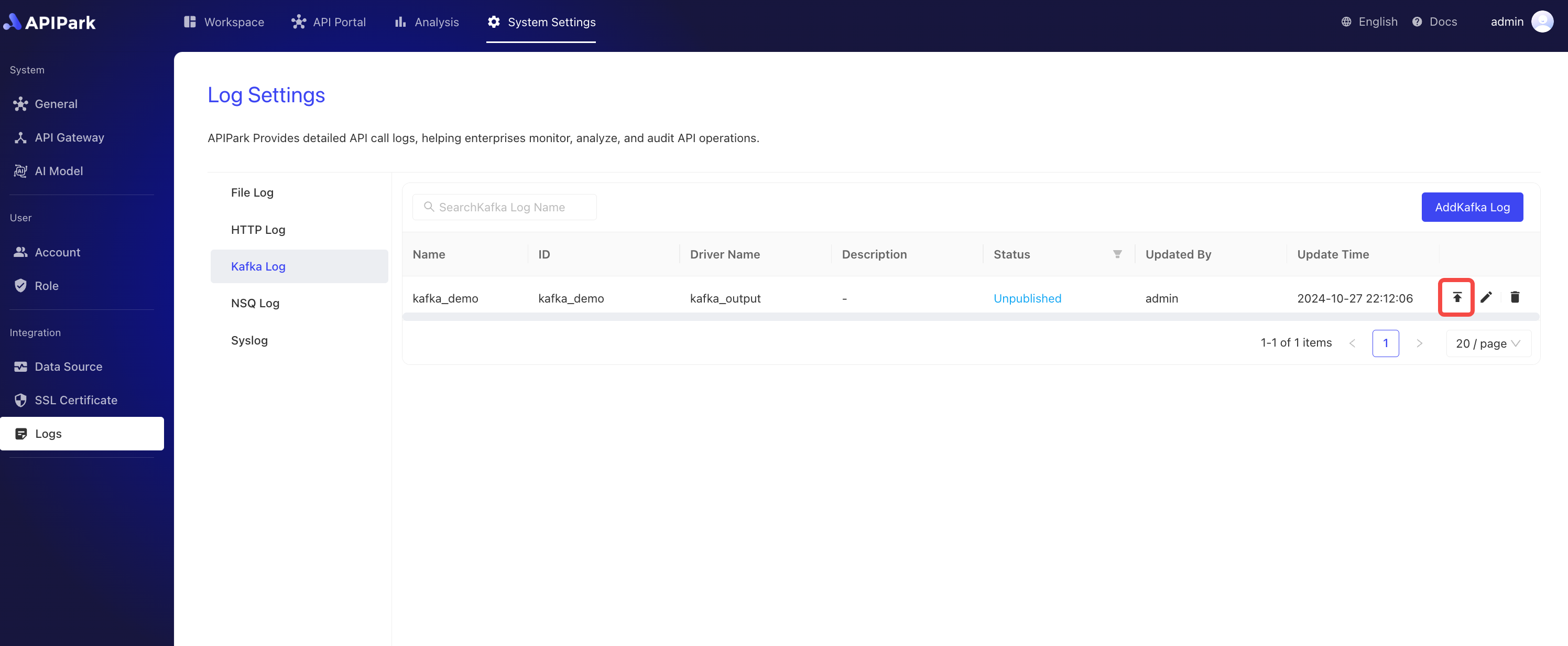Kafka Log
Collect the log information from the request gateway and output it to Kafka, making it convenient for users to perform secondary operations, such as log analysis.
Features
Enables the output of log content generated during the program's operation to a specified Kafka cluster queue.
Operation Demonstration
Create a New Kafka Log Configuration
- Click
Operations and Integration->Kafka Log, and then clickAdd Kafka Log.
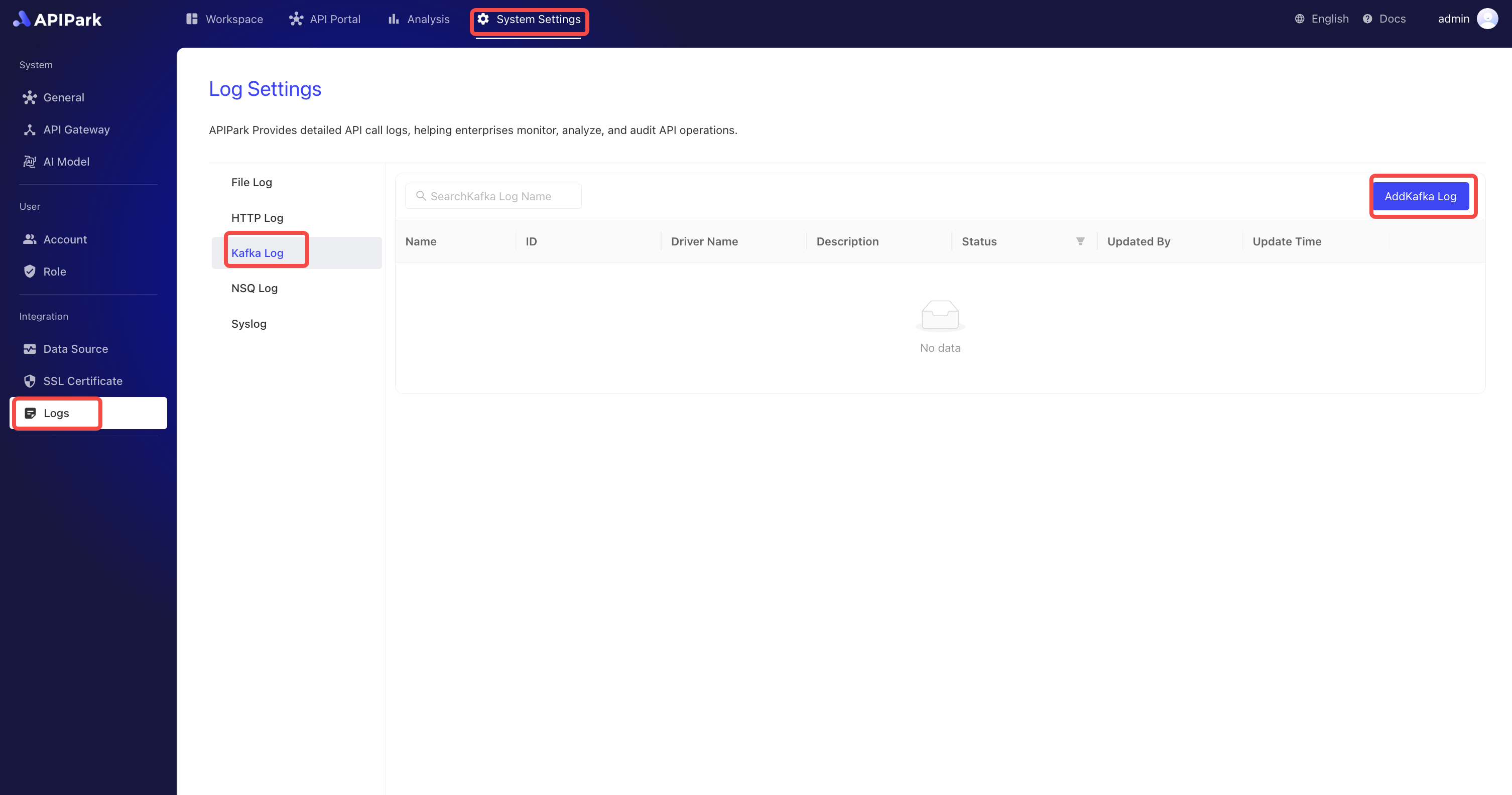
- Fill in the Kafka log configuration, and click save after completing.
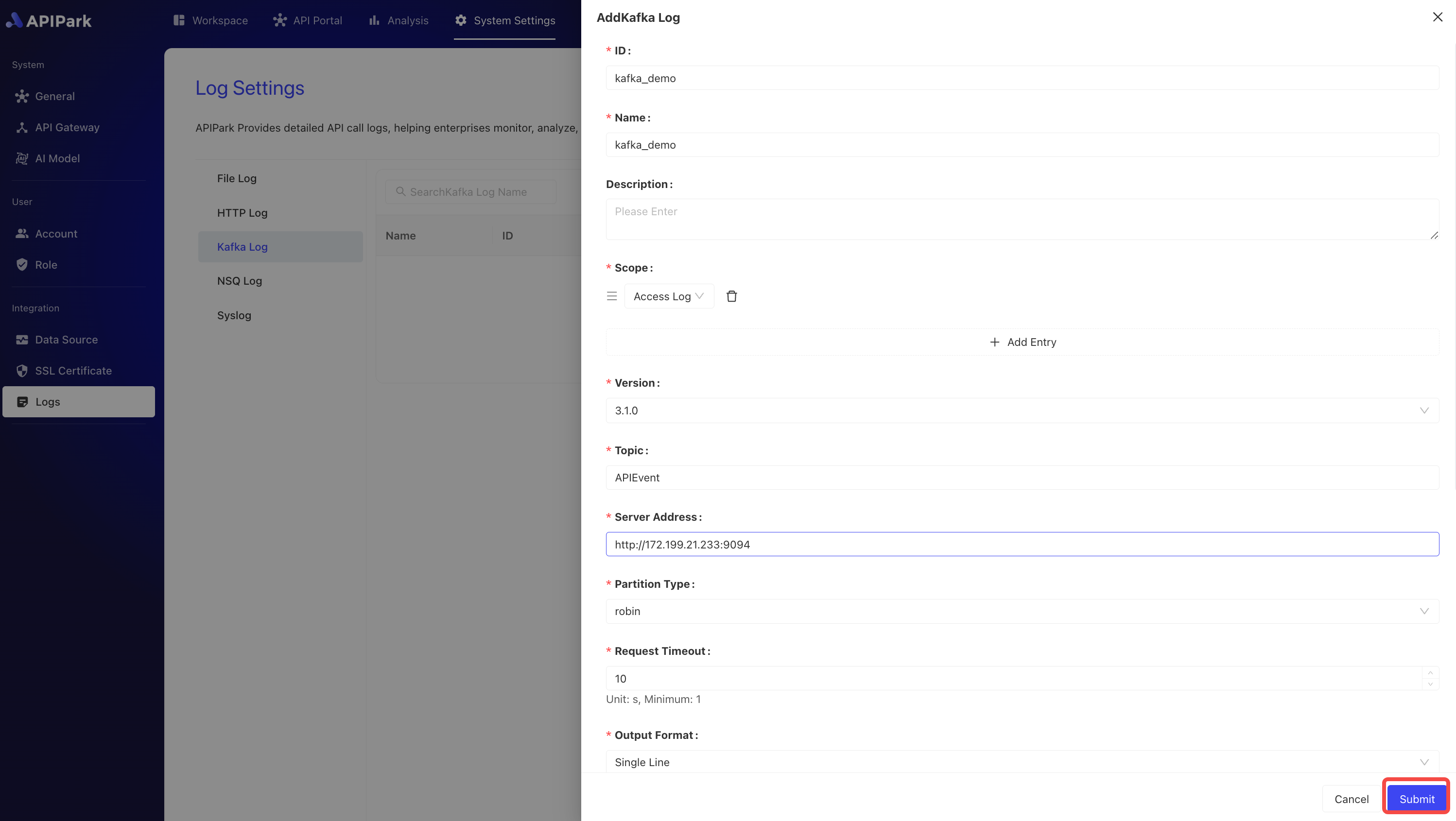
Configuration Description:
| Field Name | Description |
|---|---|
| Version | Kafka version |
| Server Address | Kafka service address, multiple addresses separated by commas |
| Topic | Kafka service Topic information |
| Partition Type | Method of choosing partition, default is hash. When choosing hash, if partition_key is empty, random selection is used |
| Partition | When Partition Type is manual, this specifies the partition number |
| Partition Key | When Partition Type is hash, this specifies the hash value |
| Request Timeout | Timeout duration, in seconds |
| Output Format | The format of output log content, supports single-line, JSON format output |
| Formatting Configuration | Output format template, for configuration tutorial click here to jump |
Example Formatting Configuration
{
"fields": [
"$time_iso8601",
"$request_id",
"@request",
"@proxy",
"@response",
"@status_code",
"@time"
],
"request": [
"$request_method",
"$scheme",
"$request_uri",
"$host",
"$header",
"$remote_addr"
],
"proxy": [
"$proxy_method",
"$proxy_scheme",
"$proxy_uri",
"$proxy_host",
"$proxy_header",
"$proxy_addr"
],
"response": [
"$response_headers"
],
"status_code": [
"$status",
"$proxy_status"
],
"time": [
"$request_time",
"$response_time"
]
}
Go Live
- Click the
Go Livebutton beside the configuration to be launched.