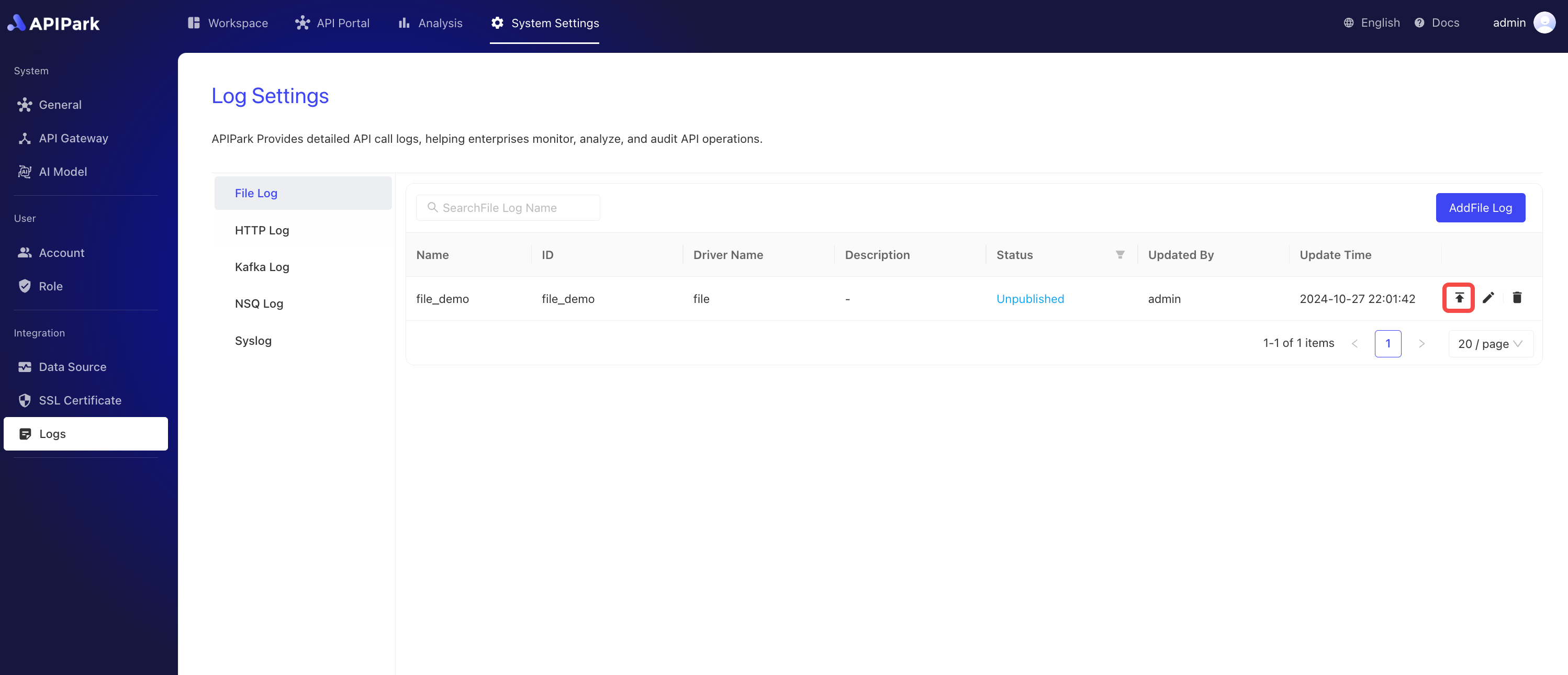File Logging
Collect log information from the request gateway and output it to a file for developers to query.
Features
File Logging: Outputs request information to a log file with the following features:
- Customize the storage directory and file name
- Split log files periodically to avoid a single file becoming too large and difficult to view
- Delete expired files regularly to reduce hard disk space usage
Operation Demonstration
Create a New File Log Configuration
-
Click
System Settings->Logs->File Log, then clickAdd File Log.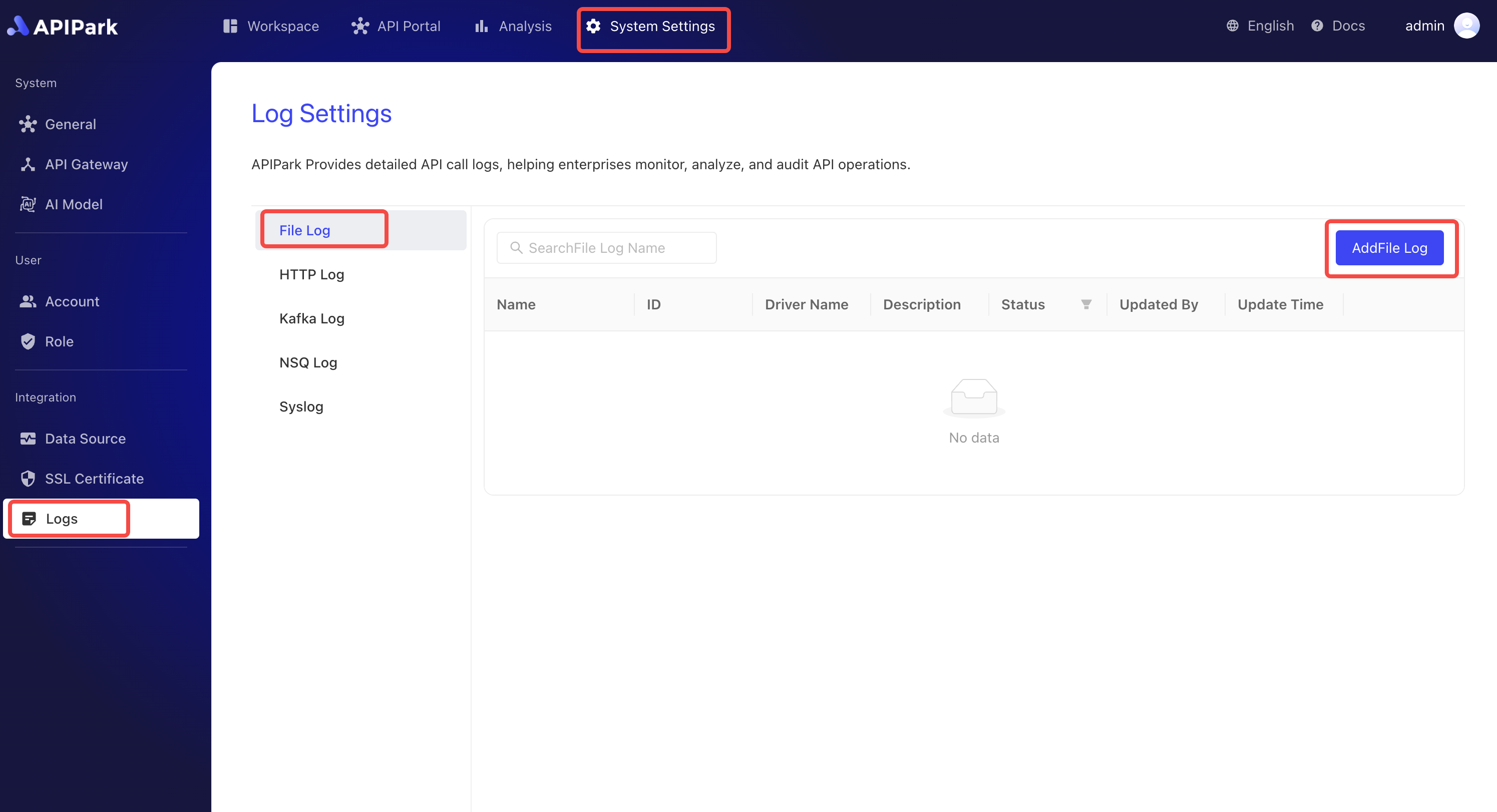
-
Fill in the file log configuration.
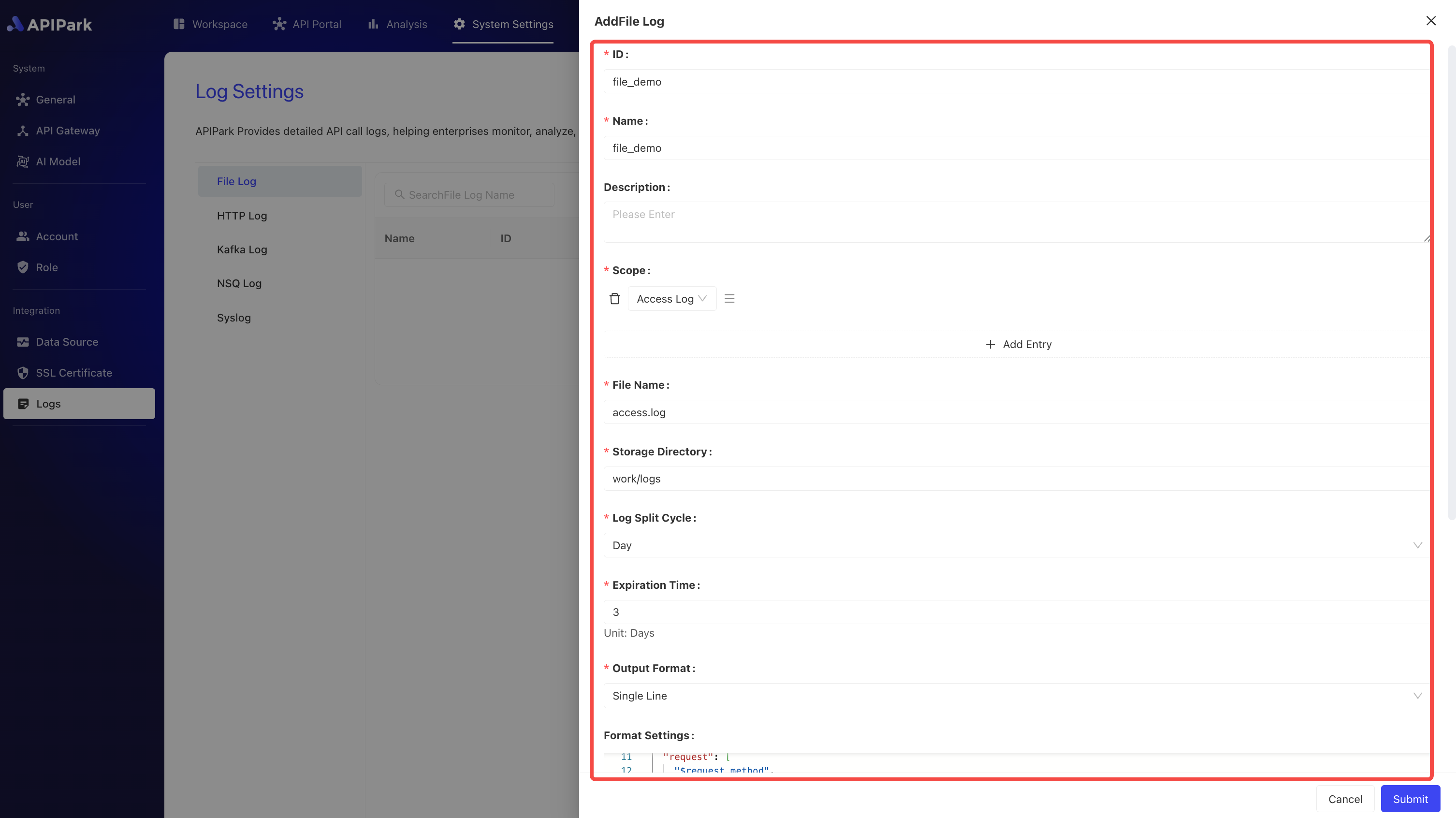
Configuration Description:
| Field Name | Description |
|---|---|
| File Name | The name of the file to be stored; the actual stored name will have a .log suffix, i.e., {File Name}.log |
| Storage Directory | The directory where the file is stored, supports both relative and absolute paths |
| Log Splitting Period | Creates a new log file periodically, and renames old log files; options: Hourly, Daily |
| Expiration Time | File retention time in days; files exceeding this time will be regularly deleted |
| Output Format | The format of the log content, supports single line or JSON formatted output |
| Formatting Configuration | Template for output format. For tutorial click here to jump |
File Lifecycle Demonstration
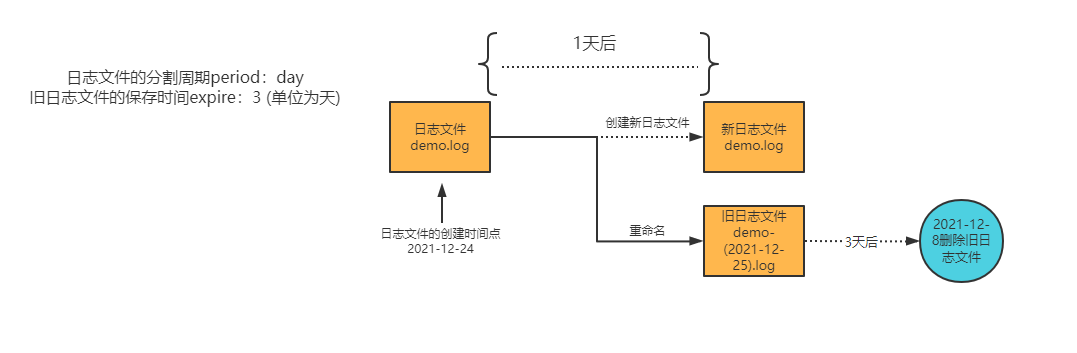
Formatting Configuration Example
{
"fields": [
"$time_iso8601",
"$request_id",
"@request",
"@proxy",
"@response",
"@status_code",
"@time"
],
"request": [
"$request_method",
"$scheme",
"$request_uri",
"$host",
"$header",
"$remote_addr"
],
"proxy": [
"$proxy_method",
"$proxy_scheme",
"$proxy_uri",
"$proxy_host",
"$proxy_header",
"$proxy_addr"
],
"response": [
"$response_headers"
],
"status_code": [
"$status",
"$proxy_status"
],
"time": [
"$request_time",
"$response_time"
]
}
After completing the configuration, click Submit.
Launch
- Click the
Launchbutton next to the configuration you wish to launch.