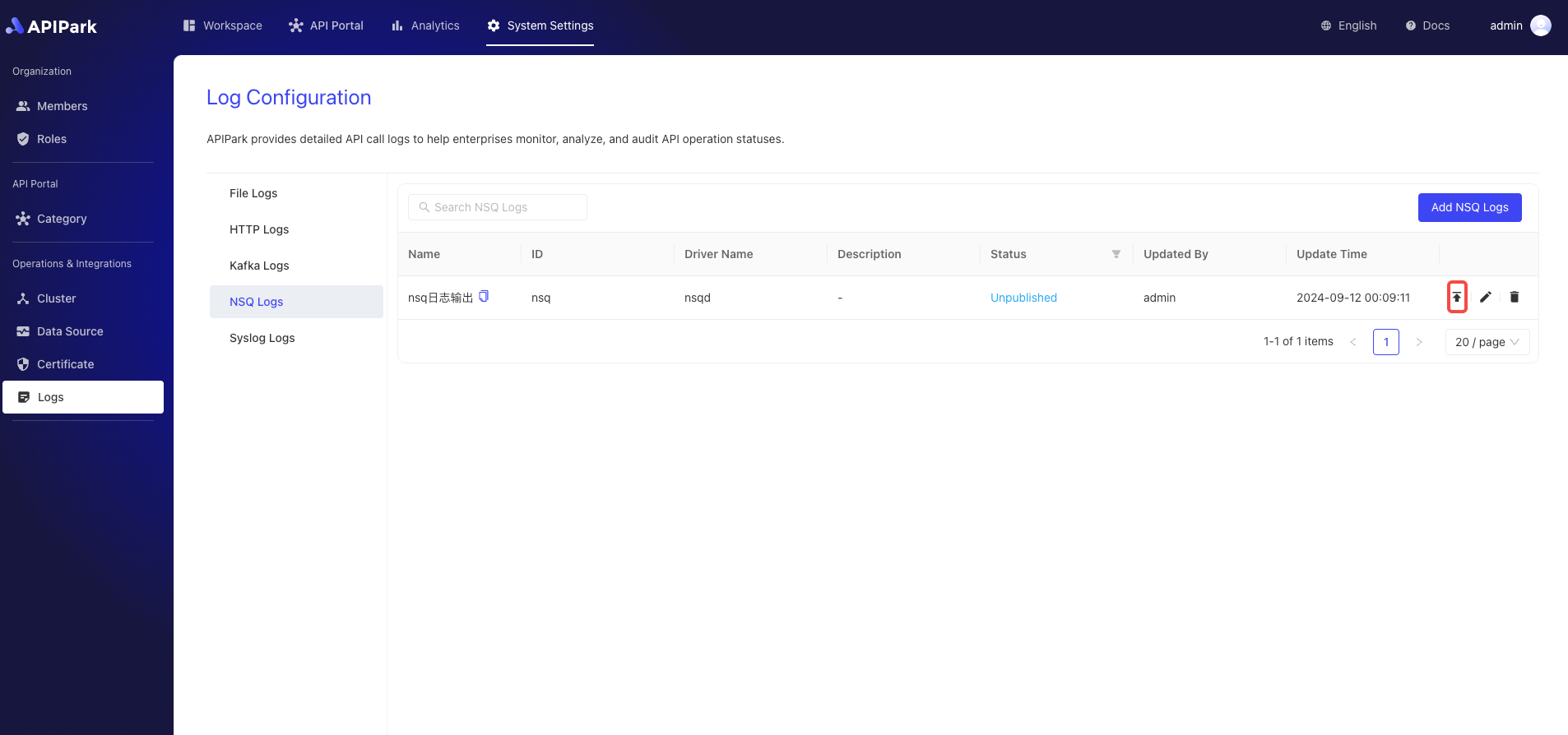NSQ Log
Introduction
Collect log information from the request gateway and output it to NSQ, making it convenient for users to perform secondary operations such as log analysis.
Features
Allows the log content generated during the program execution to be output to a specified NSQ Topic.
- Supports multiple
NSQDrequest addresses - Supports different log output formats
- Allows custom log formatting configuration
Operation Demo
Create NSQ Log Configuration
- Click on
Operations & Integration->Log Configuration->NSQ Login the left navigation bar, and clickAdd NSQ Log.
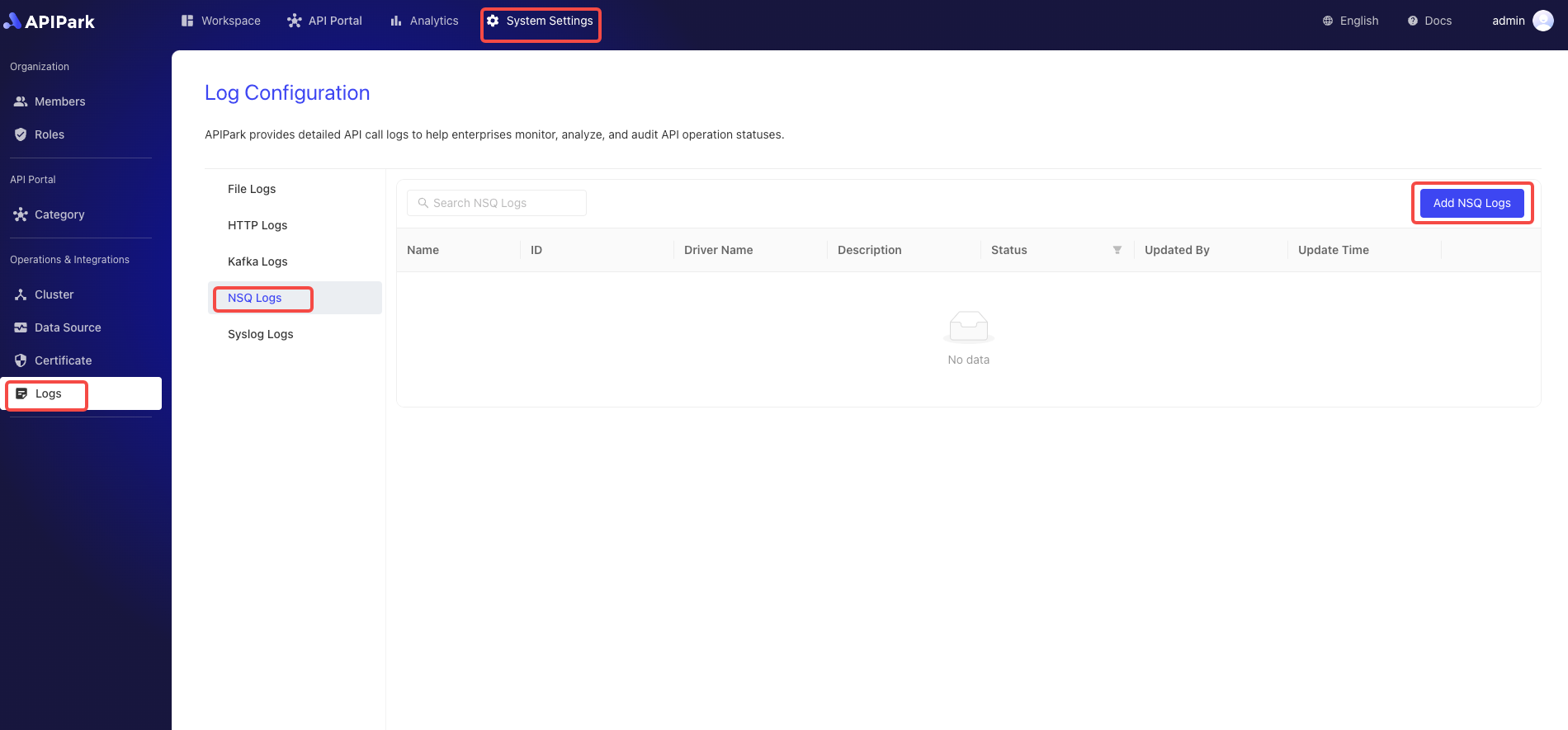
- Fill in the NSQ log configuration.
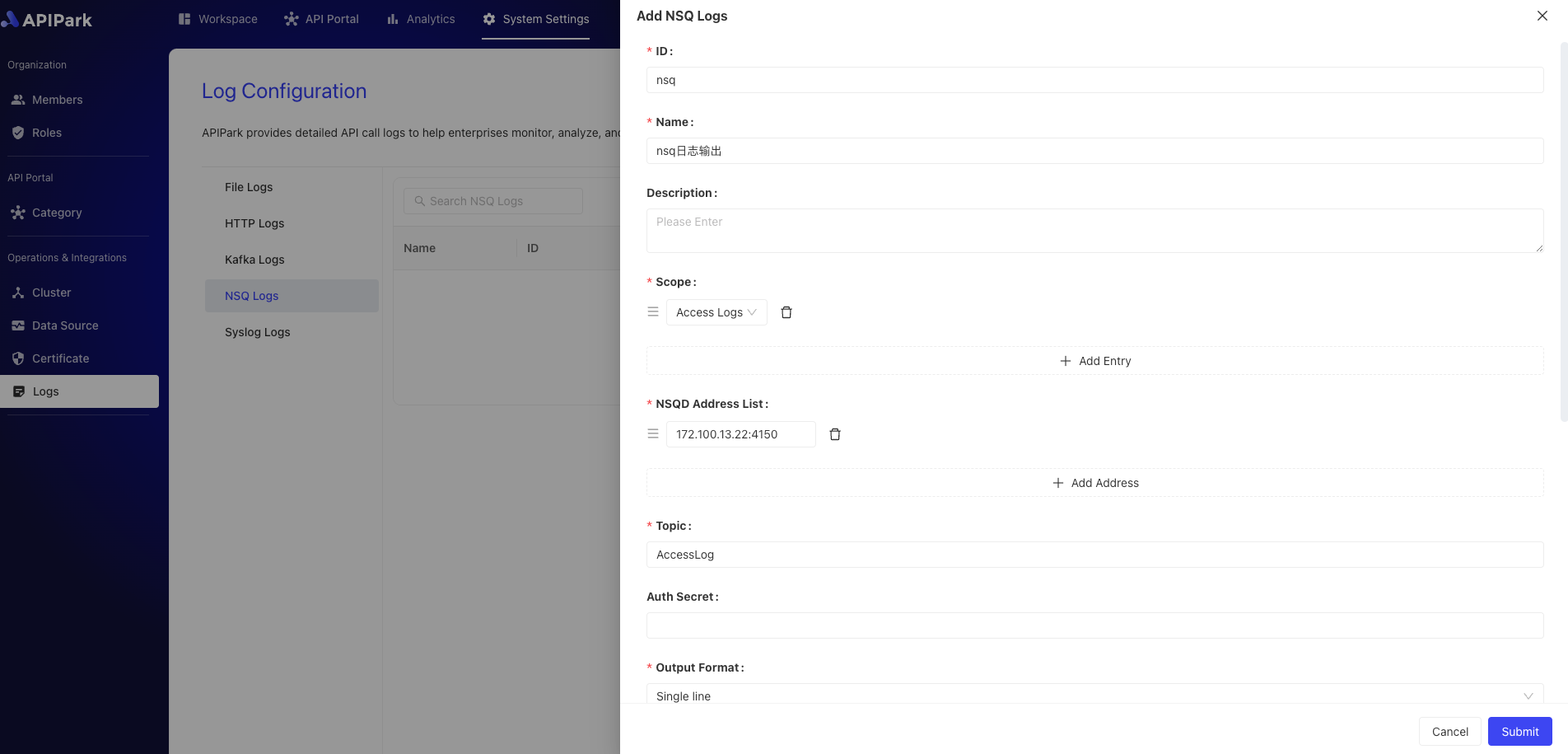
Configuration Explanation:
| Field Name | Description |
|---|---|
| NSQD Address List | List of TCP service addresses provided by NSQD, supporting multiple addresses |
| Topic | Topic information of NSQD |
| Authentication Secret | Authentication key information for accessing NSQD |
| Output Format | Format of the output log content, supporting single line and JSON formats |
| Format Configuration | Output format template. For the configuration guide, click here to navigate |
Sample Format Configuration
{
"fields": [
"$time_iso8601",
"$request_id",
"@request",
"@proxy",
"@response",
"@status_code",
"@time"
],
"request": [
"$request_method",
"$scheme",
"$request_uri",
"$host",
"$header",
"$remote_addr"
],
"proxy": [
"$proxy_method",
"$proxy_scheme",
"$proxy_uri",
"$proxy_host",
"$proxy_header",
"$proxy_addr"
],
"response": [
"$response_header"
],
"status_code": [
"$status",
"$proxy_status"
],
"time": [
"$request_time",
"$response_time"
]
}
Go Live
- Click the
Go Livebutton next to the configuration to be launched.